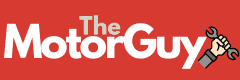When you activate a battery saver, it optimizes power usage by adjusting settings like screen brightness and background app activity. It efficiently manages power to extend battery life.
The saver limits background processes and reduces device performance to save energy. Also, it can customize settings for your preferences and automatically activate as needed.
By understanding how these adjustments work, you can make informed choices to maximize your battery lifespan effectively. This knowledge empowers you to take control of your device’s energy consumption and guarantee longer use between charges.
Key Takeaways
- Battery saver optimizes power consumption to extend battery life efficiently.
- Manages background processes, data usage, and app activity for improved efficiency.
- Adjusts screen brightness, connectivity settings, and CPU speed to conserve power.
- Prioritizes essential functions, disables non-essential features, and limits unnecessary drain.
- Customizable settings allow users to personalize power-saving preferences and automatic activation.
Understanding Battery Saver Functionality

To understand the essence of how battery saver functions, explore its role in optimizing your device’s power consumption.
Battery optimization is at the core of the battery saver’s functionality.
By managing power efficiently, it helps extend your device’s battery life.
Power management is a key aspect of the battery saver feature. It works by adjusting various settings on your device, such as screen brightness, CPU speed, and connectivity, to reduce power consumption.
By limiting background app activity and reducing device performance, battery saver modes prioritize essential tasks over power-intensive ones.
This optimization process can disable non-essential features like vibrations, animations, and background data syncing.
Ultimately, the primary goal of battery saver is to help your device last longer on a single charge by conserving power through intelligent power management techniques.
Users have the flexibility to customize battery saver settings according to their preferences or set it to activate automatically when the battery level reaches a certain threshold.
Impact on Background Processes
Battery saver modes on smartphones actively restrict background processes and app activities to conserve battery power.
By reducing resource consumption, these modes improve efficiency, extending the time between charges significantly.
When activated, battery saver modes limit background data usage, app refresh rates, and location services to reduce battery drain.
They prioritize essential functions while temporarily disabling non-essential features to optimize battery performance.
Users can customize settings within battery saver modes to control which apps and services are restricted, maximizing battery life.
The impact on background processes is vital in preserving battery life. Restricting unnecessary background activities not only saves power but also enhances the overall performance of your device.
By managing and limiting these processes, battery saver modes ensure that your smartphone operates efficiently, allowing you to use it for longer periods without the need for frequent recharging.
It’s essential to understand the role of background processes in draining your battery and how battery saver modes work to mitigate this issue.
Managing Screen Brightness Effectively

Effectively managing screen brightness is essential for optimizing battery life on your devices such as smartphones, tablets, and laptops.
Brightness management plays a pivotal role in energy efficiency, with lowering the screen brightness being a simple yet effective way to extend battery life.
For every 10% decrease in brightness, you can save around 5-7% of power consumption, greatly impacting the longevity of your device’s battery.
In addition to manually adjusting brightness levels, utilizing features like dark mode can also contribute to power saving.
OLED screens, in particular, consume less power when displaying darker colors, making dark mode an efficient choice for conserving battery life.
Also, tweaking screen timeout settings to a shorter duration prevents unnecessary battery drain by ensuring the screen doesn’t stay on longer than necessary.
To further optimize power usage, consider enabling auto-brightness or adaptive brightness settings.
These features automatically adjust screen brightness based on ambient light conditions, ensuring that your device’s display is neither too bright nor too dim, ultimately maximizing energy efficiency and prolonging battery life.
Optimizing Connectivity Settings
By fine-tuning your device’s connectivity settings, you can strike a balance between functionality and battery conservation. Here are some tips to optimize your connectivity settings and reduce power consumption:
- Disable Unused Connections: Switch off Wi-Fi, Bluetooth, and location services when not needed. These features consume power constantly in the background, even when you’re not actively using them.
- Limit Automatic Updates and Notifications: Turning off automatic app updates and push notifications can help prevent unnecessary power drain.
These processes often require frequent data transfers, which can deplete your battery quickly.
- Adjust Settings for Efficiency: In the Wi-Fi, Bluetooth, and Location sections of your device settings, you can fine-tune options to optimize network connections and reduce power consumption.
For instance, you can set Wi-Fi to connect only to known networks or adjust location accuracy to balance functionality with battery life.
Extending Time Between Charges

To make your device last longer between charges, consider implementing smart power-saving strategies.
Battery saver modes play an essential role in extending the time between charges by reducing battery usage through effective power management.
These modes work by limiting background processes and app activities, optimizing system performance, and adjusting device settings like screen brightness and connectivity to conserve power.
By enabling the battery saver feature, you can greatly increase the duration your device operates before needing a recharge.
This feature is designed to prioritize battery longevity by disabling non-essential features and functions, thereby reducing power consumption during both standby and active use.
Implementing battery saver settings can help you maximize the efficiency of your device’s power usage, ensuring that you get the most out of each charge.
Enhancing Battery Longevity and Performance
Enhance your device’s battery longevity and performance through strategic power management techniques. By focusing on improving efficiency and battery optimization, you can make the most out of your device’s battery life.
Here are three key strategies to ponder:
- Utilize Battery Saver Modes: Take advantage of built-in battery saver modes that reduce background activity and limit power-hungry functions.
These modes adjust settings such as screen brightness, CPU performance, and background app activity to conserve power effectively. By enabling battery saver, you can extend your device’s battery life by up to 90 minutes in some cases.
- Optimize Settings: Adjust various settings on your device to optimize power usage. Consider restricting notifications, location services, and automatic updates to save energy.
By fine-tuning these settings, you can enhance the overall performance of your device while extending its battery life.
- Monitor Power Consumption: Keep track of which apps consume the most power on your device. Identifying and managing power-hungry apps can have a significant impact on your battery life.
Regularly monitoring power consumption allows you to make informed decisions on which apps to use more efficiently, ultimately preserving battery life.
As an Amazon Associate we earn from qualifying purchases.